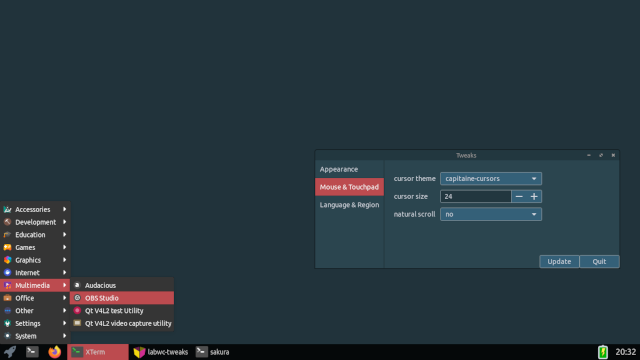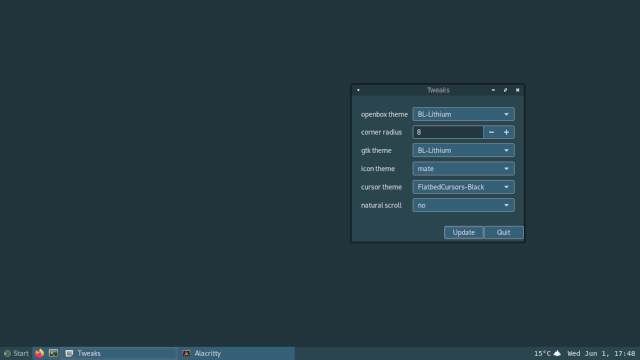
[home] [readme] [integration] [getting-started] [manual] [more]
Obligatory Screenshot
1. Introduction
The obligatory screenshot used on the
labwc website index page and GitHub repo README.md was
created a long time ago and can not easily be re-produced as it was made
with experimental tools and long lost config files.
In response to frequent requests, this document describes a setup that brings you pretty close using tools that are maintained and readily available.
2. Background
swaybg -c '#21333b'3. Tweaks
The window is an early version of the labwc-tweaks config tool.
4. Theme
The GTK/Openbox theme is BL-Lithium.
To use it, copy the BL-Lithium
directory to ~/.local/share/themes/ and use labwc-tweaks to apply
it.
5. Panel
Use sfwbar.
Create a ~/.config/sfwbar/sfwbar.config with the content
below.
Copy {battery-svg,startmenu,winops}.widget from sfwbar/config
to ~/.config/sfwbar/.
Set Term = "sakura"
function("SfwbarInit") {
SetBarId "bar-0"
SetLayer "top"
}
include("winops.widget")
layout "sfwbar" {
include("startmenu.widget")
button {
style = "launcher"
value = $Term
action = Exec $Term
}
button {
style = "launcher"
value = "firefox"
action = "firefox"
}
taskbar {
rows = 1
group = true
group cols = 1
group style = "taskbar_group"
group labels = true
group icons = true
icons = true
labels = true
action[3] = Menu "winops"
}
label { css = "* { -GtkWidget-hexpand: true; min-height: 30x; }" }
include("battery-svg.widget")
label {
value = Time("%k:%M")
style ="clock"
}
}
#CSS
@define-color lab_bg_color RGBA(0, 0, 0, 0.85);
@define-color lab_active_color #bc4b4f;
@define-color lab_hover_color RGBA(255, 255, 255, 0.1);
@define-color lab_text_color #d1d1d1;
@define-color lab_menu_bg_color #353535;
window {
-GtkWidget-direction: bottom;
background-color: @lab_bg_color;
}
label {
font-size: 14px;
color: @lab_text_color;
text-shadow: none;
}
button,
button image {
outline-style: none;
box-shadow: none;
background-image: none;
border-image: none;
border-radius: 0;
min-height: 30px;
min-width: 30px;
margin: 0px;
margin-right: 3px;
border: 0px;
background-color: RGBA(0, 0, 0, 0.0);
-GtkWidget-valign: center;
}
button:hover {
background-color: @lab_hover_color;
}
button#taskbar_group_normal,
button#taskbar_group_normal:hover,
button#taskbar_group_active {
border: 0px;
-GtkWidget-valign: center;
}
button#taskbar_group_active {
background-color: @lab_active_color;
}
button#taskbar_group_active:hover {
background-color: @lab_hover_color;
}
#menu_item,
#menu_item *,
#menu_item image,
#menu_item label {
-GtkWidget-halign: start;
color: white;
}
#menu_item image {
min-width: 16px;
min-height: 16px;
padding-right: 2px;
margin-right: 7px;
margin-left: 3px;
}
menu {
background-color: @lab_menu_bg_color;
}
menu arrow {
background: none;
}
label#clock {
color: @lab_text_color;
-GtkWidget-vexpand: true;
-GtkWidget-valign: center;
font-size: 18px;
margin-right: 8px;
}6. Screenshots
With described tools and config:
Original: