[home] [readme] [integration] [getting-started] [manual] [more]
🔗NAME
labwc - theme files
🔗THEME
The theme engine aims to be compatible with openbox and themes will be searched for in the following order:
· ${XDG_DATA_HOME:-$HOME/.local/share}/themes/<theme-name>/labwc/
· $HOME/.themes/<theme-name>/labwc/
· /usr/share/themes/<theme-name>/labwc/
· /usr/local/share/themes/<theme-name>/labwc/
· /opt/share/themes/<theme-name>/labwc/
· ${XDG_DATA_HOME:-$HOME/.local/share}/themes/<theme-name>/openbox-3/
· $HOME/.themes/<theme-name>/openbox-3/
· /usr/share/themes/<theme-name>/openbox-3/
· /usr/local/share/themes/<theme-name>/openbox-3/
· /opt/share/themes/<theme-name>/openbox-3/
When $XDG_DATA_HOME is defined, it replaces (rather than augments) $HOME/.local/share. The same is the case for $XDG_DATA_DIRS and /usr/share/.
Choosing a theme is done by editing the <name> key in the <theme> section of the rc.xml configuration file (labwc-config(5)).
A theme consists of a themerc file and optionally some titlebar icons (referred to as buttons).
Theme settings specified in themerc can be overridden by creating a 'themerc-override' file in the configuration directory, which is normally $HOME/.config/labwc/ but can be a few other locations as described in labwc-config(5).
🔗DATA TYPES
🔗color
Colors can be specified by name or hexadecimal Red-Green-Blue (RGB) value:
🔗color name refers to "X11 color name", for example: 'white', 'grey40', 'pink' and 'peach puff'. More information can be found here:
· http://en.wikipedia.org/wiki/Web_colors#X11_color_names
· http://en.wikipedia.org/wiki/X11_color_names
· https://github.com/labwc/labwc/blob/master/src/common/rgb.txt
🔗RGB value
· #rrggbb (hexadecimal RGB values)
· #rrggbb aaa (same but with decimal alpha value percentage)
· #rrggbbaa (same but with inline alpha value in hex encoding)
· #rgb (hexadecimal RGB values where #fff is shorthand for #f0f0f0) (since 0.9.0)
Note: the #rrggbb aaa notation is deprecated starting from labwc 0.7.2 and may be removed in future releases.
🔗justification
Justification determines the horizontal alignment of text. Valid options are Left, Center and Right.
🔗textures
Textures determine the visual look of an element. They are specified through a text string with a number of fields. Capitalization is not significant. The format is as follows:
(Solid | Gradient <type>).. where | stands for "or".
· Solid means that the background of the texture is filled with a single color. The texture must be accompanied by a single color field. For example:
window.*.title.bg: Solid
window.*.title.bg.color: #f8f5f2· Gradient means that the background of the texture is filled with a gradient from one color to another. When Gradient is specified, it must be followed by the gradient's type. It must also be accompanied by the fields color and colorTo. Valid gradient types are: (1) Vertical where the gradient goes from the top edge to the bottom (2) SplitVertical where the gradient is split in the middle and goes out toward the top and bottom edges. SplitVertical gradients have two extra, optional color fields: color.splitTo and colorTo.splitTo. These colors are the light colors used on the far top and bottom of the SplitVertical gradient. When these are omitted, the default values for these are color x 5/4 and colorTo x 17/16. Examples:
# Vertical gradient
window.*.title.bg: Gradient Vertical
window.*.title.bg.color: #658fb5
window.*.title.bg.colorTo: #4d6982
# SplitVertical gradient
window.*.title.bg: Gradient SplitVertical
window.*.title.bg.color: #658fb5
window.*.title.bg.color.splitTo: #7595b9
window.*.title.bg.colorTo: #4d6982
window.*.title.bg.colorTo.splitTo: #557485🔗THEME ELEMENTS
🔗border.width
Line width (integer) of border drawn around window frames. Default is 1.
🔗window.titlebar.padding.width
Horizontal titlebar padding size, in pixels, between border and first button on the left/right. Default is 0.
🔗window.titlebar.padding.height
Vertical titlebar padding size, in pixels. Default is 0.
🔗window.active.border.color
Border color of active window. Default is #aaaaaa.
🔗window.inactive.border.color
Border color of inactive window. Default is #aaaaaa.
🔗window.active.indicator.toggled-keybind.color
Status indicator for the ToggleKeybinds action. Can be set to the same value as set for window.active.border.color to disable the status indicator. Default is #ff0000.
🔗window.active.title.bg
Texture for the focused window's titlebar. See texture section above. Default is Solid
🔗window.active.title.bg.color
Background color for the focused window's titlebar. See texture section for additional color fields associated with gradients. Default is #e1dedb.
🔗window.inactive.title.bg
Texture for non-focused windows' titlebars. See texture section above. Default is Solid
🔗window.inactive.title.bg.color
Background color for non-focused windows' titlebars. See texture section for additional color fields associated with gradients. Default is #f6f5f4.
🔗window.active.label.text.color
Text color for the focused window's titlebar. Default is #000000.
🔗window.inactive.label.text.color
Text color non-focused windows' titlebars. Default is #000000.
🔗window.label.text.justify
Specifies how window titles are aligned in the titlebar for both focused and unfocused windows. Type justification. Default is Center.
🔗window.button.width
Width of a titlebar button, in pixels. Default is 26.
🔗window.button.height
Height of a titlebar button, in pixels. Default is 26.
🔗window.button.spacing
Space between titlebar buttons, in pixels. Default is 0.
🔗window.button.hover.bg.corner-radius
Radius of the hover effect of a titlebar button, in pixels. Default is 0.
Note: for a circular hover effect, set window.button.width and window.button.height equal and window.button.hover.bg.corner-radius half of them.
🔗window.active.button.unpressed.image.color
Color of the images in titlebar buttons in their default, unpressed, state. This element is for the focused window. Default is #000000.
🔗window.inactive.button.unpressed.image.color
Color of the images in titlebar buttons in their default, unpressed, state. This element is for non-focused windows. Default is #000000.
Note: Button elements (i.e. window.[in]active.button.*) may be defined uniquely for each type of button ("menu", "iconify", "max", "shade", "desk" or "close") by appending the type after the "button" node. For example:
· window.active.button.iconify.unpressed.image.color indicates the color of the
iconify button for active windows; while
· window.inactive.button.close.unpressed.image.color indicates the color of the
close button for inactive windows.
This syntax is not documented by Openbox, but is supported and is used by many popular themes. For the sake of brevity, these elements are not listed here, but all are supported.
🔗window.active.shadow.size
Size of the drop-shadow for the focused window, in pixels. Default is 60.
🔗window.inactive.shadow.size
Size of drop-shadows for non-focused windows, in pixels. Default is 40.
🔗window.active.shadow.color
Color of the drop-shadow for the focused window, including opacity. Default is #00000060 (black with 38% opacity).
🔗window.inactive.shadow.color
Color of drop-shadows for non-focused windows, including opacity. Default is #00000040 (black with 25% opacity).
🔗menu.overlap.x
Horizontal overlap in pixels between submenus and their parents. A positive value move submenus over the top of their parents, whereas a negative value creates a gap between submenus and their parents. Default is 0.
🔗menu.overlap.y
Vertical offset in pixels between submenus and their parents. Positive values for downwards and negative for upwards. Default is 0.
🔗menu.width.min
Minimal width for menus. Default is 20. A fixed width can be achieved by setting .min and .max to the same value.
🔗menu.width.max
Maximal width for menus. Default is 200. A fixed width can be achieved by setting .min and .max to the same value.
🔗menu.border.width
Border width of menus in pixels. Inherits border.width if not set.
🔗menu.border.color
Border color of menus. Inherits window.active.border.color if not set.
🔗menu.items.padding.x
Horizontal padding of menu text entries in pixels. Default is 7.
🔗menu.items.padding.y
Vertical padding of menu text entries in pixels. Default is 4.
🔗menu.items.bg.color
Background color of inactive menu items. Default is #fcfbfa.
🔗menu.items.text.color
Text color of inactive menu item. Default is #000000.
🔗menu.items.active.bg.color
Background color of active menu items. Default is #e1dedb.
🔗menu.items.active.text.color
Text color of active menu item. Default is #000000.
🔗menu.separator.width
Line thickness of menu separators. Default is 1.
🔗menu.separator.padding.width
Space on the left and right side of each separator line. Default is 6.
🔗menu.separator.padding.height
Space above and below each separator line. Default is 3.
🔗menu.separator.color
Menu separator color. Default is #888888.
🔗menu.title.bg.color
Menu title color. Default is #589bda. Note: A menu title is a separator with a label.
🔗menu.title.text.justify
Specifies how menu titles are aligned in the titlebar. Type justification. Default is Center.
🔗menu.title.text.color
Text color of separator label. Default is #ffffff.
🔗osd.bg.color
Background color of on-screen-display. Inherits window.active.title.bg.color if not set.
🔗osd.border.color
Border color of on-screen-display. Inherits osd.label.text.color if not set.
🔗osd.border.width
Border width of on-screen-display. Inherits border.width if not set.
🔗osd.label.text.color
Text color of on-screen-display. Inherits window.active.label.text.color if not set.
🔗osd.window-switcher.style-classic
Theme for window switcher when using <windowSwitcher style="classic" />. See below for details.
🔗osd.window-switcher.style-classic.width
Width of window switcher in pixels. Width can also be a percentage of the monitor width by adding '%' as suffix (e.g. 70%). Default is 600.
🔗osd.window-switcher.style-classic.padding
Padding of window switcher in pixels. This is the space between the window-switcher border and its items. Default is 4.
🔗osd.window-switcher.style-classic.item.padding.x
Horizontal padding of window switcher entries in pixels. Default is 10.
🔗osd.window-switcher.style-classic.item.padding.y
Vertical padding of window switcher entries in pixels. Default is 1.
🔗osd.window-switcher.style-classic.item.active.border.width
Border width of the selection box in the window switcher in pixels. Default is 2.
🔗osd.window-switcher.style-classic.item.active.border.color
Border color around the selected window switcher item. Default is osd.label.text.color with 50% opacity.
🔗osd.window-switcher.style-classic.item.active.bg.color
Background color of the selected window switcher item. Default is osd.label.text.color with 15% opacity.
🔗osd.window-switcher.style-classic.item.icon.size
Size of the icon in window switcher, in pixels. If not set, the font size derived from <theme><font place="OnScreenDisplay"> is used.
🔗osd.window-switcher.style-thumbnail
Theme for window switcher when using <windowSwitcher style="thumbnail" />. See below for details.
🔗osd.window-switcher.style-thumbnail.width.max
Maximum width of window switcher in pixels. Width can also be a percentage of the monitor width by adding '%' as suffix (e.g. 70%). Default is 80%.
🔗osd.window-switcher.style-thumbnail.padding
Padding of window switcher in pixels. This is the space between the window-switcher border and its items. Default is 4.
🔗osd.window-switcher.style-thumbnail.item.width
Width of window switcher items in pixels. Default is 300.
🔗osd.window-switcher.style-thumbnail.item.height
Height of window switcher items in pixels. Default is 250.
🔗osd.window-switcher.style-thumbnail.item.padding
Padding of window switcher items in pixels. This is the space between the border around selected items and window thumbnail. Default is 2.
🔗osd.window-switcher.style-thumbnail.item.active.border.width
Border width of selected window switcher items in pixels. Default is 2.
🔗osd.window-switcher.style-thumbnail.item.active.border.color
Color of border around selected window switcher items. Default is osd.label.text.color with 50% opacity.
🔗osd.window-switcher.style-thumbnail.item.active.bg.color
Color of selected window switcher items. Default is osd.label.text.color with 15% opacity.
🔗osd.window-switcher.style-thumbnail.item.icon.size
Size of window icons in window switcher items in pixels. Default is 60.
🔗osd.window-switcher.preview.border.width
Border width of the outlines shown as the preview of the window selected by window switcher. Inherits osd.border.width if not set.
🔗osd.window-switcher.preview.border.color
Color(s) of the outlines shown as the preview of the window selected by window switcher. Possible value is a color or up to 3 colors separated by commas (e.g. "#ffffff,#000000,#ffffff"). When multiple colors are specified, a multi-line rectangle with each line having the specified color is drawn. If not set, this inherits the on-screen-display theme ("[osd.bg.color],[osd.label.text.color],[osd.bg.color]").
🔗osd.workspace-switcher.boxes.width
Width of boxes in workspace switcher in pixels. Setting to 0 disables boxes. Default is 20.
🔗osd.workspace-switcher.boxes.height
Height of boxes in workspace switcher in pixels. Setting to 0 disables boxes. Default is 20.
🔗osd.workspace-switcher.boxes.border.width
Border width of boxes in workspace switcher in pixels. Default is 2.
🔗snapping.overlay.region.bg.enabled [yes|no]
Show a filled rectangle as an overlay when a window is snapped to a region. Default is yes for hardware-based renderers and no for software-based renderers.
🔗snapping.overlay.edge.bg.enabled [yes|no]
Show a filled rectangle as an overlay when a window is snapped to an edge. Default is yes for hardware-based renderer and no for software-based renderers.
🔗snapping.overlay.region.border.enabled [yes|no]
Show an outlined rectangle as an overlay when a window is snapped to a region. Default is no for hardware-based renderers and yes for software-based renderers.
🔗snapping.overlay.edge.border.enabled [yes|no]
Show an outlined rectangle as an overlay when a window is snapped to an edge. Default is no for hardware-based renderer and yes for software-based renderers.
🔗snapping.overlay.region.bg.color
Color of a filled rectangle shown as an overlay when a window is snapped to a region. Default is #8080b380.
🔗snapping.overlay.edge.bg.color
Color of a filled rectangle shown as an overlay when a window is snapped to an edge. Default is #8080b380.
🔗snapping.overlay.region.border.width
Border width of an outlined rectangle shown as an overlay when a window is snapped to a region. Inherits `osd.border.width` if not set.
🔗snapping.overlay.edge.border.width
Border width of an outlined rectangle shown as an overlay when a window is snapped to an edge. Inherits `osd.border.width` if not set.
🔗snapping.overlay.region.border.color
Color(s) of an outlined rectangle shown as an overlay when a window is snapped to a region. Possible values and the default value are the same as those of osd.window-switcher.preview.border.color.
🔗snapping.overlay.edge.border.color
Color(s) of an outlined rectangle shown as an overlay when a window is snapped to an edge. Possible values and the default value are the same as those of osd.window-switcher.preview.border.color.
🔗border.color
Set both window.active.border.color and window.inactive.border.color. This is obsolete, but supported for backward compatibility as some themes still contain it.
🔗magnifier.border.width
Width of magnifier window border in pixels. Default is 1.
🔗magnifier.border.color
Color of the magnfier window border. Default is #ff0000 (red).
🔗BUTTONS
The images used for the titlebar icons are referred to as buttons.
The image formats listed below are supported. They are listed in order of precedence, where the first format in the list is searched for first.
· png
· svg
· xbm
By default, buttons are 1-bit xbm (X Bitmaps). These are masks where 0=clear and 1=colored. The xbm image files are placed in the same directory as the themerc file within a particular theme. The following xbm buttons are supported:
· max.xbm
· iconify.xbm
· close.xbm
· menu.xbm
· max_toggled.xbm
· desk.xbm
· desk_toggled.xbm
· shade.xbm
· shade_toggled.xbm
Additional icons can be defined to be shown when the mouse pointer is hovering over the button in question:
· max_hover.xbm
· iconify_hover.xbm
· close_hover.xbm
· menu_hover.xbm
· max_toggled_hover.xbm
· desk_hover.xbm
· desk_toggle_hover.xbm
· shade_hover.xbm
· shade_toggle_hover.xbm
One advantage of xbm buttons over other formats is that they change color based on the theme. Other formats use the suffices "-active" and "-inactive" to align with the respective titlebar colors. For example: "close-active.png"
For compatibility reasons, the following alternative names are supported for xbm files:
· max_hover_toggled.xbm for max_toggled_hover.xbm
When using png or svg icons, for a full theme experience all of the following icons should be added:
· close-active.[png|svg]
· close_hover-active.[png|svg]
· close_hover-inactive.[png|svg]
· close-inactive.[png|svg]
· iconify-active.[png|svg]
· iconify_hover-active.[png|svg]
· iconify_hover-inactive.[png|svg]
· iconify-inactive.[png|svg]
· max-active.[png|svg]
· max_hover-active.[png|svg]
· max_hover-inactive.[png|svg]
· max-inactive.[png|svg]
· max_toggled-active.[png|svg]
· max_toggled_hover-active.[png|svg]
· max_toggled_hover-inactive.[png|svg]
· max_toggled-inactive.[png|svg]
· menu-active.[png|svg]
· menu_hover-active.[png|svg]
· menu_hover-inactive.[png|svg]
· menu-inactive.[png|svg]
· shade-active.[png|svg]
· shade_hover-active.[png|svg]
· shade_hover-inactive.[png|svg]
· shade-inactive.[png|svg]
· shade_toggled-active.[png|svg]
· shade_toggled-inactive.[png|svg]
· shade_toggled_hover-active.[png|svg]
· shade_toggled_hover-inactive.[png|svg]
· desk-active.[png|svg]
· desk_hover-active.[png|svg]
· desk_hover-inactive.[png|svg]
· desk-inactive.[png|svg]
· desk_toggled-active.[png|svg]
· desk_toggled-inactive.[png|svg]
· desk_toggled_hover-active.[png|svg]
· desk_toggled_hover-inactive.[png|svg]
🔗DEFINITIONS
The handle is the window edge decoration at the bottom of the window.
🔗SEE ALSO
labwc(1), labwc-config(5), labwc-actions(5)