[home] [readme] [integration] [getting-started] [manual] [more]
🔗NAME
labwc - actions
🔗ACTIONS
Actions are used in menus and keyboard/mouse bindings.
🔗<action name="Close" />
Close top-most window.
🔗<action name="Kill" />
Kill the process associated with the current window by sending it the SIGTERM signal.
🔗<action name="Execute" command="value" />
Execute command. Note that in the interest of backward compatibility, labwc supports <execute> as an alternative to <command> even though openbox documentation states that it is deprecated. Note: Tilde (~) is expanded in the command before passing to execvp().
🔗<action name="Exit" />
Exit labwc.
🔗<action name="Focus" />
Give focus to window under cursor.
🔗<action name="Unfocus" />
Remove focus from the window that is currently focused.
🔗<action name="Raise" />
Restack the current window above other open windows.
🔗<action name="Lower" />
Restack the current window below other open windows.
🔗<action name="Iconify" />
Iconify (minimize) focused window.
🔗<action name="Move" />
Begin interactive move of window under cursor.
🔗<action name="MoveToEdge" direction="value" snapWindows="value" />
Move window until it hits the next edge.
🔗direction [left|up|right|down] Direction in which to move.
🔗snapWindows [yes|no] Move window until it hits an edge of another window or screen edge. If set to "no", only move to the next screen edge. Default is yes.
🔗<action name="Resize" direction="value" />
Begin interactive resize of window under cursor.
🔗direction [up|down|left|right|up-left|up-right|down-left|down-right] Edge or corner from which to start resizing. If this is not provided, the direction is inferred from the cursor position.
🔗<action name="ResizeRelative" left="" right="" top="" bottom="" />
Resize window relative to its current size. Values of left, right, top or bottom tell how much to resize on that edge of window, positive values grow window, negative shrink window.
🔗<action name="GrowToEdge" direction="value" />
Resize window to fill the space between its edge and any other window edge.
🔗direction [left|up|right|down] Direction in which to grow.
🔗<action name="ShrinkToEdge" direction="value" />
Reverse of GrowToEdge. Shrinks by a maximum of 50%.
🔗direction [left|up|right|down] Direction in which to shrink.
🔗<action name="MoveTo" x="" y="" />
Move to position (x, y).
🔗<action name="ResizeTo" width="" height="" />
Resize window.
🔗width The width to resize the window to in pixels.
🔗height The height to resize the window to in pixels.
🔗<action name="MoveToCursor" />
Move to be centered on cursor. Tries to prevent any part of the window from going off-screen. This action is deprecated from v0.7.3. To ensure your config works in future labwc releases, please use:
🔗<action name="AutoPlace" policy="cursor">
🔗<action name="MoveRelative" x="" y="" />
Move window relative to its current position. Positive value of x moves it right, negative left. Positive value of y moves it down, negative up.
🔗<action name="ToggleSnapToEdge" direction="value"
combine="value" />
<action name="SnapToEdge" direction="value" combine="value"
/>
Resize window to fill half or quarter the output in the given direction.
🔗direction [up|down|left|right|up-left|up-right|down-left|down-right|center]
Direction in which to snap the window.
🔗combine [yes|no]
Allows to snap a window to an output corner by combining two directions. For example, snapping a window to right and then to up places it in the up-right quarter of the output. Default is no.
ToggleSnapToEdge additionally toggles the active window between tiled to the given direction and its untiled position.
🔗<action name="ToggleSnapToRegion" region="value"
/>
<action name="SnapToRegion" region="value" />
Resize and move active window according to the given region.
ToggleSnapToRegion additionally toggles the active window between tiled to the given region and its untiled position.
See labwc-config(5) for further information on how to define regions.
🔗<action name="UnSnap" />
Resize and move the active window back to its untiled or unmaximized position if it had been maximized or tiled to a direction or region.
🔗<action name="NextWindow" workspace="current" output="all"
identifier="all" />
<action name="PreviousWindow" workspace="current"
output="all" identifier="all" />
Cycle focus to next/previous window, respectively.
Default keybinds for NextWindow and PreviousWindow are Alt-Tab and Shift-Alt-Tab. While cycling through windows, the arrow keys move the selected window forwards/backwards and the escape key halts the cycling.
🔗workspace [all|current] This determines whether to cycle through windows on all workspaces or the current workspace. Default is "current".
🔗output [all|focused|cursor] This determines whether to cycle through windows on all outputs, the focused output, or the output under the cursor. Default is "all".
🔗identifier [all|current] This determines whether to cycle through all windows or only windows of the same application as the currently focused window. Default is "all".
🔗<action name="Reconfigure" />
Re-load configuration and theme files.
🔗<action name="ShowMenu" menu="root-menu"/>
Show a menu.
<action name="ShowMenu" menu="MENU">
<atCursor>yes|no</atCursor>
<position>
<x>X</x>
<y>Y</y>
</position>
</action>🔗menu The name of the menu to show. The menus "root-menu", "client-menu", "client-send-to-menu" and "client-list-combined-menu" are guaranteed to exist, but others may be defined explicitly. See labwc-menu(5) for more information.
🔗atCursor [yes|no] When opening a menu, open the menu at the location of the mouse cursor. When set to no, the menu will appear at the upper-left corner of the window associated with the action or underneath the window button that opened the menu. Default is yes.
🔗position Show the menu in the specified position on the monitor that has cursor focus, see below.
The position tag has two sub-tags. <x> and <y> specify a position and take either a pixel value, the string "center" which will center the menu in that dimension, or a relative value specified as a percentage A relative value is interpreted in terms of the monitor the menu will be shown on, and will be relative to the left/top edge of the menu window and monitor for positive values, and to the right/bottom edge for negative values.
The example below demonstrates how the 'root-menu' can be opened from a bottom aligned panel using the command `wtype -M logo -k Space`:
<keybind key="W-Space">
<action name="ShowMenu">
<menu>root-menu</menu>
<position>
<x>0</x>
<y>-0</y>
</position>
</action>
</keybind>🔗<action name="SetDecorations" decorations="value" forceSSD="no" />
Set decorations of focused window.
🔗decorations [full|border|none] full enables the whole server side decorations. With border. only the borders and invisible resize area are enabled. none disables everything.
🔗forceSSD [yes|no] If this is no, this action will be ignored for windows that have client side decorations if it would increase the amount of decoration. Default is no.
🔗<action name="ToggleDecorations" />
Toggle decorations of focused window.
This is a 3-state action which can be executed multiple times:
· Only the titlebar will be hidden, borders and resize area are kept
· Remaining decorations will be disabled
· Decorations will be shown normally
By disabling the theme configuration 'keepBorder' the first step will be removed and the action only toggles between on and off.
🔗<action name="ToggleFullscreen" />
Toggle fullscreen state of focused window.
🔗<action name="ToggleMaximize" direction="value" />
Toggle maximize state of focused window. Supported directions are "both" (default), "horizontal", and "vertical".
🔗<action name="Maximize" direction="value" />
Maximize focused window in the direction(s) specified. Supported directions are "both" (default), "horizontal", and "vertical".
🔗<action name="UnMaximize" direction="value" />
Unmaximize focused window in the direction(s) specified and return it to its pre-maximized dimensions. Supported directions are "both" (default), "horizontal", and "vertical".
🔗<action name="ToggleAlwaysOnTop" />
Toggle always-on-top of focused window.
🔗<action name="ToggleAlwaysOnBottom" />
Toggle between layers 'always-on-bottom' and 'normal'. When a window is in the 'always-on-bottom' layer, it is rendered below all other top-level windows. It is anticipated that this action will be useful when defining window-rules for desktop-management tools that do not support the wlr-layer-shell protocol.
🔗<action name="ToggleOmnipresent" />
Toggle omnipresent (visible on all workspaces / sticky) for the focused window.
🔗<action name="ToggleKeybinds" />
Stop handling keybinds/mousebinds other than ToggleKeybinds itself. This can be used to allow A-Tab and similar keybinds/mousebinds to be delivered to Virtual Machines, VNC clients or nested compositors. A second call will restore all original keybinds/mousebinds.
This action will only affect the window that had keyboard focus when the binding was executed. Thus when switching to another window, all the usual keybinds will function again until switching back to the original window. There can be multiple windows with this mode set.
🔗<action name="ToggleTearing" />
Toggles tearing for the focused window between enabled and disabled. This overrides the preference (tearing hint) from the focused window.
Requires the config option 'allowTearing'. When 'allowTearing' is set to 'fullscreen' or 'fullscreenForced', tearing will still only be enabled if the active window is in fullscreen mode.
🔗<action name="FocusOutput" output="HDMI-A-1" direction="value" wrap="no" />
Give focus to topmost window on other output and warp the cursor to the center of the window.
If output is specified, the focus is given to the specified output and direction is ignored. If output is omitted, direction may be one of "left", "right", "up" or "down" to indicate that the focus should be given to the next output in that direction (if one exists).
🔗wrap [yes|no] When using the direction attribute, wrap around from right-to-left or top-to-bottom, and vice versa. Default is no.
If the target output does not contain any windows, the cursor will be centered on the output.
🔗<action name="MoveToOutput" output="HDMI-A-1" direction="value" wrap="no" />
Moves active window to other output, unless the window state is fullscreen.
If output is specified, the window will be sent directly to the specified output and direction is ignored. If output is omitted, direction may be one of "left", "right", "up" or "down" to indicate that the window should be moved to the next output in that direction (if one exists).
🔗wrap [yes|no] When using the direction attribute, wrap around from right-to-left or top-to-bottom, and vice versa. Default no.
🔗<action name="FitToOutput" />
Resizes active window size to width and height of the output when the window size exceeds the output size.
🔗<action name="GoToDesktop" to="value" wrap="yes" toggle="no" />
Switch to workspace.
🔗to The workspace to switch to. Supported values are "current", "last", "left", "right", "left-occupied", "right-occupied" or the full name of a workspace or its index (starting at 1) as configured in rc.xml.
🔗wrap [yes|no] Wrap around from last desktop to first, and vice versa. Default yes.
🔗toggle [yes|no] Toggle to “last” if already on the workspace that would be the actual destination. Default no.
🔗<action name="SendToDesktop" to="value" follow="yes" wrap="yes" />
Send active window to workspace.
🔗to The workspace to send the window to. Supported values are the same as for GoToDesktop.
🔗follow [yes|no] Also switch to the specified workspace. Default yes.
🔗wrap [yes|no] Wrap around from last desktop to first, and vice versa. Default yes.
🔗<action name="VirtualOutputAdd" output_name="value" />
Add virtual output (headless backend).
For example, it can be used to overlay virtual output on real output, but with a different resolution (this can be done with `wlr-randr` or `wdisplays`). After that, virtual output can be selected for screen sharing (casting), effectively sharing only the region of the screen.
It must be noted that overlaying virtual output and real output is not endorsed or explicitly supported by wlroots. For example, after configuring virtual output, real output must be reconfigured as well (for the overlay configuration to work correctly). This is the example configuration:
<keybind key="W-v">
<action name="VirtualOutputAdd" output_name="ScreenCasting"/>
<action name="Execute" command='sh -c "wlr-randr --output ScreenCasting --pos 0,0 --scale 2 --custom-mode 3840x2110; wlr-randr --output eDP-1 --pos 0,0 --scale 2 --mode 3840x2160"'/>
</keybind>
<keybind key="W-c">
<action name="VirtualOutputRemove"/>
</keybind>Note that the vertical resolution of "ScreenCasting" output is just 50px smaller than "eDP-1" output to cut off bottom panel from screen sharing.
Virtual output is also useful for extending the desktop to (maybe mobile) remote systems like tablets. E.g. simply adding a virtual output, attaching wayvnc to it and running a VNC client on the remote system.
🔗output_name The name of virtual output. Providing virtual output name is beneficial for further automation. Default is "HEADLESS-X".
🔗<action name="VirtualOutputRemove" output_name="value" />
Remove virtual output (headless backend).
🔗output_name The name of virtual output. If not supplied, will remove the last virtual output added.
🔗<action name="AutoPlace" policy="value"/>
Reposition the window according to the desired placement policy.
🔗policy [automatic|cursor|center|cascade] Use the specified policy, which has the same meaning as the corresponding value for <placement><policy>. Default is automatic.
🔗<action name="Shade" />
<action name="Unshade" />
<action name="ToggleShade" />
Set, unset, or toggle, respectively, the "shaded" state of the active window. When shaded, window contents are hidden, leaving only the titlebar visible. Full-screen windows or those without server-side decorations (including those for which the server-side titlebar has been hidden) are not eligible for shading.
🔗<action name="WarpCursor" to="output" x="center" y="center" />
Warp the cursor to a position relative to the active output or window.
🔗to [output|window] Specifies the target area of the warp. Default is "output"
🔗x [center|value] Specifies the horizontal warp position within the target area. "center": Moves the cursor to the horizontal center of the target area. Positive or negative integers warp the cursor to a position offset by the specified number of pixels from the left or right edge of the target area, respectively. Default is "center"
🔗y [center|value] Equivalent for the vertical warp position within the target area. Default is "center"
🔗<action name="HideCursor" />
Hide the pointer or stylus cursor. The cursor becomes visible again on following pointer actions, stylus actions or touchpad gestures. Use together with the WarpCursor action to not just hide the cursor but to additionally move it away to prevent e.g. hover effects.
🔗<action name="EnableScrollWheelEmulation"
/>
<action name="DisableScrollWheelEmulation"
/>
<action name="ToggleScrollWheelEmulation">
Enable, disable or toggle scroll wheel emulation on cursor motion, respectively. This can be useful for trackball mouses to use the rotating ball not just for moving the cursor, but also for (mouse wheel) scrolling.
See also <libinput><scrollFactor> in labwc-config(5) for fine tuning the scroll speed.
🔗<action name="EnableTabletMouseEmulation"
/>
<action name="DisableTabletMouseEmulation"
/>
<action name="ToggleTabletMouseEmulation">
Enable, disable or toggle mouse emulation for drawing tablets, respectively.
🔗<action name="ToggleMagnify">
Toggle the screen magnifier on or off at the last magnification level used.
🔗<action name="ZoomIn">
<action name="ZoomOut">
Increase or decrease the magnification level for the screen magnifier. If the magnifier is currently off, ZoomIn will enable it at the lowest magnification, equal to (1 + the magnifier increment set in the theme). If the magnifier is on and at the lowest magnification, ZoomOut will turn it off.
🔗<action name="None" />
If used as the only action for a binding: clear an earlier defined binding.
🔗CONDITIONAL ACTIONS
Actions that execute other actions. Used in keyboard/mouse bindings.
🔗<action name="If">
This action will execute one set of actions if the focused window matches the criteria, or another if it does not.
The arguments are as follows:
<action name="If"> <query/> <prompt message=""/> <then><action/></then> <else><action/></else> </action>
🔗query
Define a query with zero or more conditions. All conditions must be evaluated as true in order for the window to match this query. Multiple queries can be defined.
Pattern matching is done according to glob(7) and is case-insensitive.
Conditions are as follows:
🔗identifier
XDG shell app_id for Wayland clients, WM_CLASS for XWayland clients.
🔗title
XDG shell title for Wayland clients, WM_NAME for XWayland clients.
🔗type
Internal heuristics for Wayland clients, NET_WM_WINDOW_TYPE for XWayland clients.
🔗shaded [yes|no]
Whether or not the client is rolled up.
🔗maximized [both|horizontal|vertical|none]
Whether the client is maximized along both axes, the horizontal axis only, the vertical axis only, or neither axis (none).
🔗iconified [yes|no]
Whether or not the client is iconified.
🔗focused [yes|no]
Whether or not the client is focused.
🔗omnipresent [yes|no]
Whether or not the client is visible on all desktops.
🔗desktop
The desktop the client is currently on. This can be the number or name of a desktop, or special relative values "current", "other", "left", "right", "left-occupied", "right-occupied" or "last". The "left" , "right", "left-occupied" and "right-occupied" directions will not wrap.
🔗tiled [up|right|down|left|up-left|up-right|down-left|down-right|center|any]
Whether the client is tiled (snapped) along the the indicated screen edge.
🔗tiled_region
Whether the client is tiled (snapped) to the indicated region. The indicated region may be a glob.
🔗decoration [full|border|none]
Whether the client has full server-side decorations, borders only, or no server-side decorations.
🔗monitor [current|left|right|<monitor_name>]
Whether the client is on a monitor relative to the to the currently focused monitor (current, left, or right) or on a monitor with the supplied <monitor_name>.
This argument is optional.
🔗prompt
Display a yes/no prompt dialog (labnag by default). If 'yes' is selected, the then branch will be taken; and similarly with 'no' and else. This argument is optional. Note that the syntax is different to that of Openbox where a prompt element is not tied to If-actions but would just be a child of the downstream action. The reason for this difference is increased flexibility and functionality gained by optionally using an else branch.
<keybind key="W-q"> <action name="If"> <prompt message="Quit?"/> <then> <action name="Exit"/> </then> </action> </keybind>
🔗then
A list of actions to be executed if the window matches any query. This argument is optional.
🔗else
A list of actions to be executed if the window does not match any query. This argument is optional.
🔗<action name="ForEach">
Identical to "If" action, but applies to all windows, not just the focused one.
The ForEach action has another optional none branch which gets executed when no window has been matched by the query. This allows for example to implement a run-or-raise functionality.
🔗SEE ALSO
labwc(1), labwc-config(5), labwc-theme(5), glob(7)